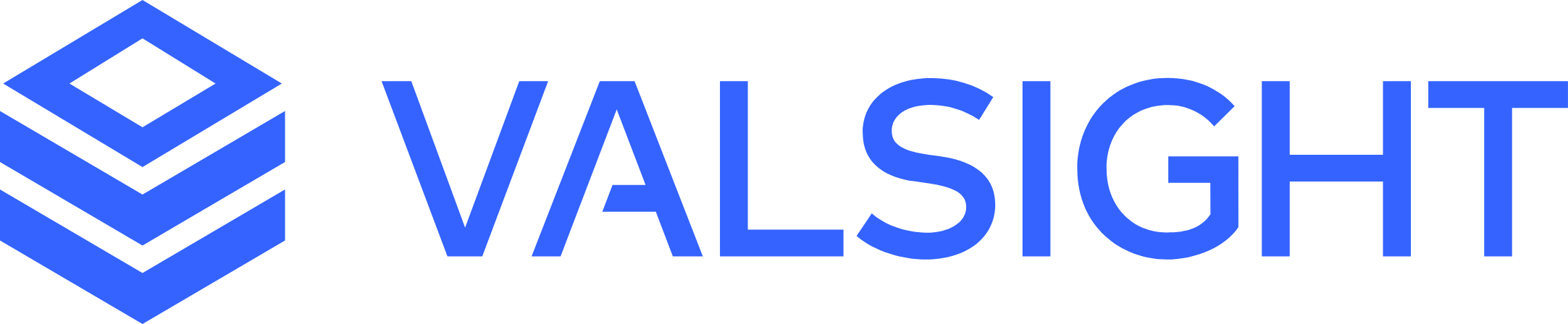Using Excel for creating Dimensions & Hierarchies
Creating Hierachies
Please note that it is easier to create dimensions using the dimension management interface. Here you find the description for how to do it.
Basic Overview
- You can add and delete level values from your dimensionality via an excel data source upload
- To do so, the overall dimensionality of your master data needs to exist
- Updating the level values of your dimensionality cannot be done for all dimensions simultaneously, but each dimension separately
How to Update your Dimensionality via Excel
With this feature, Valsight allows its users to add and remove level values from its dimensionality by uploading an excel file as a data source.
By uploading a new data source, Valsight automatically identifies the dimensions listed in this data source.
Via the level values and measures validation button, users can check whether there have been any errors or unmatched level values in their data source.
In the "Dimension Management" - tab it is possible to update each dimension separately based on the dimensionality in the selected sheet.

After selecting a dimension to be updated and a sheet/table the dimension should be updated from, there can be three cases of updates:
- Level values have been added to the dimensionality.
- Level values have been removed from the dimensionality.
- Level values have been added and removed from the dimensionality.
To get an overview over these three cases, per default, two tables will be visible.
The first one is called "Unmatched Level Values" and lists all level values that could be added to the dimensionality.
The second one is called "Removed Level Values" and lists all level values that can be removed from the dimensionality.
There are use cases for all three cases and therefore, the user has the option to either (1) replace the current dimensionality with the new dimensionality from the data source or
(2) only add the unmatched level values to the current dimensionality.
The (1) first option "overrides" the current dimensionality with the dimensionality from the data source which takes the unmatched level values as well as the removed level values into account.
The (2) second option adds the unmatched level values from the data source to the existing dimensionality and ignores the removed level values.
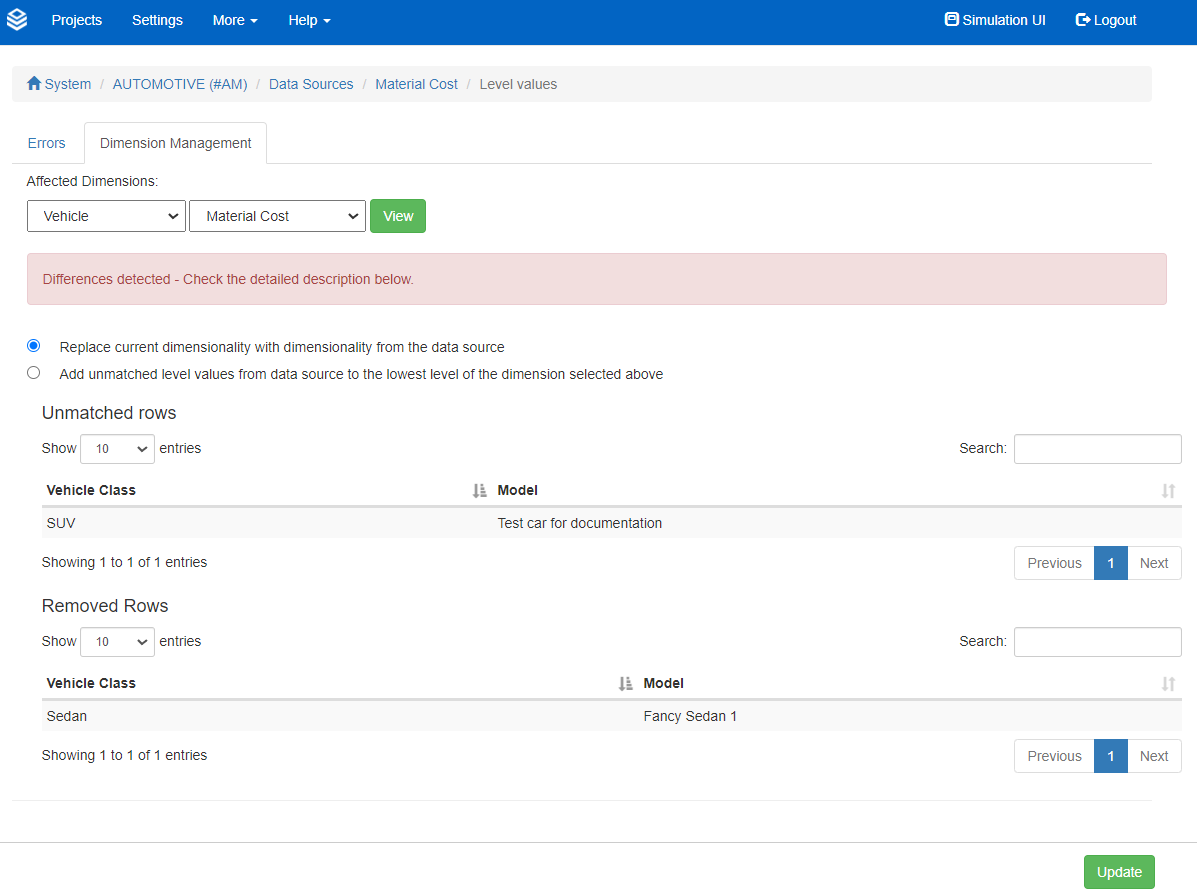
Shortcut
To simplify the process of updating multiple dimensions quick after another, a shortcut has been implemented.
To take this shortcut, simply select the dimension to be updated in the dropdown menu.
The row in which you select the dimension defines the sheet taken as a source.
This shortcut saves the user time as it skips the table with other errors found and immediately shows you the overview of unmatched or removed level values.
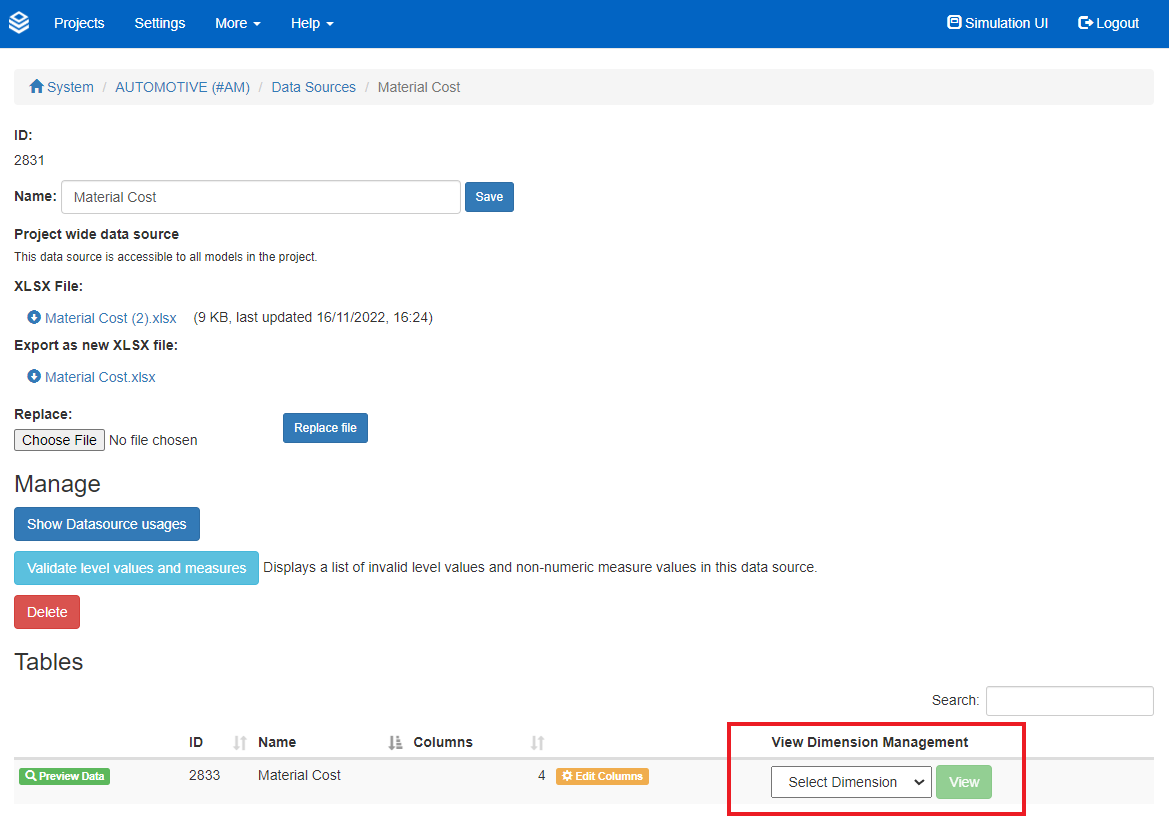
Limitations
There are some limitations to keep in mind when using this feature.
- It is not possible to add any dimensions nor levels to the dimensionality
- It is required to always provide the full dimensionality
- It is not possible to update levels with linked levels
- Updates can only be done one dimension at a time